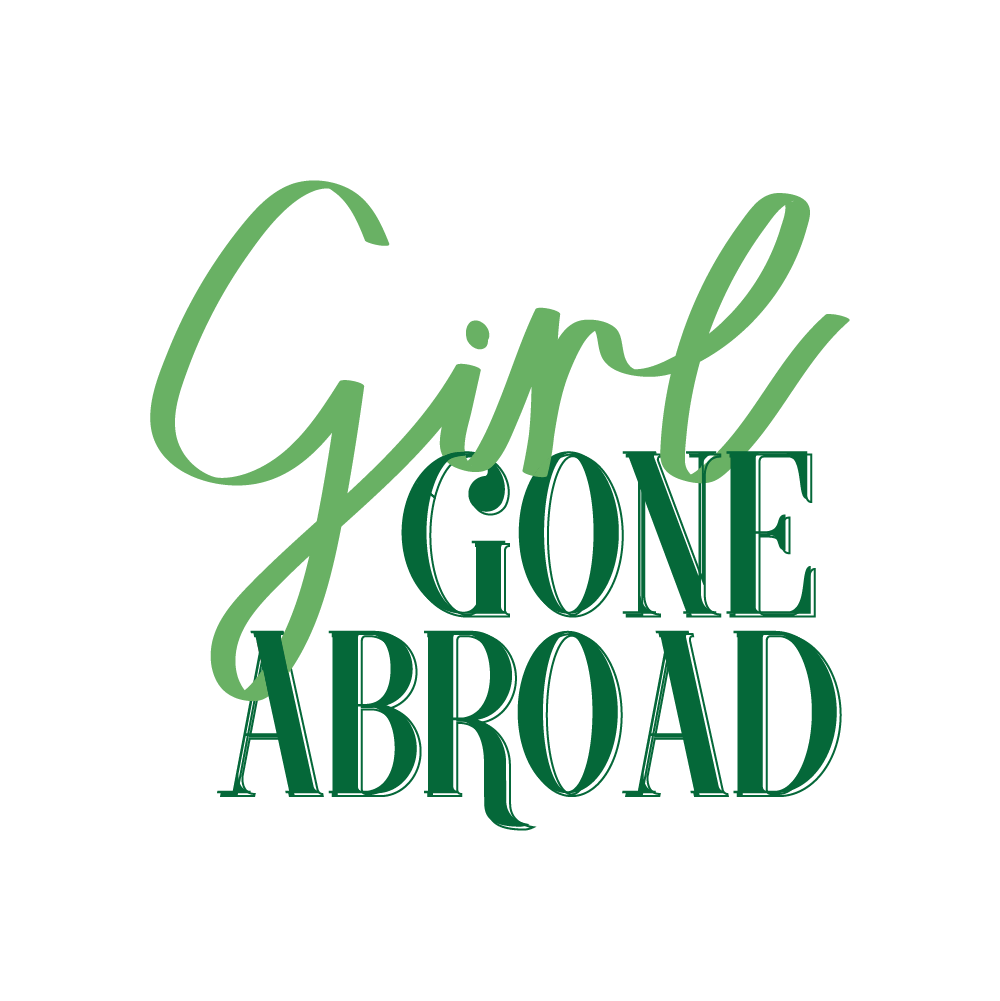How to Create a Quick and Easy Photography Portfolio
I don’t know who needs to hear this, but: portfolios are not one-size-fits-all.
If you’ve ever applied for a job or opportunity and been asked for samples of your work, you understand the struggle that is piecing together specific examples that best suit the position. Or, sending over a general portfolio and most likely not getting the job! After all, the chances of landing a gig are much higher when you personalize your efforts.
If I get contacted by a jewelry company that needs some brand photography, what will be more successful? A general portfolio of my travel/lifestyle/interior/portrait photography? Or a portfolio that showcases images of jewelry, both isolated and on models? The latter, of course.
Does creating a portfolio for every opportunity sound like a lot of work? It can be. Thankfully, there’s a free way to put together a polished, custom portfolio in just a matter of minutes. Allow me to illustrate using a recent real-life example of my own.
I decided to shoot my shot when a famous hotel in Amsterdam contacted me on Instagram about reposting an image of mine. The exchange went like this:
Immediately afterward, my thought process went something like this:
Well, that’s super flattering.
Oooh. I have their marketing email now..
They obviously like my photography…
Maybe they’d consider working together…
I’M GONNA MAKE A PORTFOLIO AND PITCH IT!
And so I did! Follow along as I show you step by step how I made this beautiful portfolio featuring my work with various hotels around the world. By the end, you’ll know exactly how to create a professional photography portfolio that can be sent to anyone, anytime, with a single URL.
(If you prefer to follow along visually, this YouTube video documents the process as well!)
Step 1: You’re going to need a FREE Bublup account
Bublup is available on both mobile and desktop- but for the purposes of a photography portfolio, I recommend using your desktop. Head over to Bublup.com to sign up- it takes just a few seconds.
Step 2: Create a folder
When you log in for the first time, you’re going to have a very empty home page- a nice clean slate! You can see I have a few folders set up on mine already.
To create a folder, just click the blue “+” icon in the bottom right corner and select “folder”. You can call it whatever you want. In my case, I made a portfolio of hotel work, so I called it “Hotels.”
Step 3: Create sub-folders
If I click into my new “hotel” folder, it’s empty. Something you’ll want to understand is this: Bublup takes the content you upload into a folder and ultimately turns it into a webpage. Additionally, each sub-folder you create will appear as its own section in your portfolio. So in my case, I made a subfolder for each hotel. Doing it this way keeps my photos nicely organized under a heading with the hotel name. Again, head over to the blue “+” icon, select “folder,” and name it accordingly.
Step 4: Populate the folder with the images you want to showcase.
You can add photos to your folders a few ways- but to keep things simple, drag and drop is your best friend. Select the images you want from your desktop and drag ‘em on in. Keep in mind that a free Bublup account gives you 3 GB of storage. If you have really big files and want to make a really big portfolio, consider upgrading to a 100 GB or 1 TB plan.
Step 5: Roll an Instant Web Page
Now that your content is uploaded and organized, it’s time to create your portfolio website, or in Bublup vocabulary, what’s called a roll. From the menu on the left, select “Roll an Instant Web Page,” and a screen will appear. You can do a lot of your customizations in this step, or you can do them AFTER you make the roll. You can upload a main image, which is the primary photo you’ll see at the top. You can also choose from 17 different roll themes. I went with Seabreeze, but two themes were made specifically for photo-heavy rolls, and those are called Lumi and Darkroom.
You can also create an easy link. This is a custom URL that you can give your roll. Like any other website, you can reserve a domain name. Just go to “My Info” -> “Rolls” and “Create a Roll Domain”. You probably haven’t done this yet, so skip it for now, and you can change your roll URL later in the roll’s settings!
When you click “Create” your roll will immediately generate. It might look great right out the gate, but for any tweaks, just hit the little pencil in the top left corner to edit.
Note that there are three different layouts for displaying your images. By default, you’ll see gallery mode, which is actually my preference and the option I went with. There are two others: normal, and compact. Play around and see what looks best, but normal works well with images that you want to pair with text, and compact is similar to gallery but shows your image title.
The last thing I want to mention is Branding- with a Premium Bublup account, you can set up to three brands. This gives you the ability to add a clickable logo to the bottom of the portfolio. You can also brand many other things in Bublup, but for the sake of a portfolio, that’s the most important one!
A few final tips: take advantage of the customization options. For example, you can tailor the URL to a specific client and personalize your message in the roll description. You can also duplicate your roll and make unique versions for each client or job opportunity!
And there you have it! A fast and easy way to whip up a digital portfolio that will most certainly impress. For another portfolio example, refer to my Airbnb photography portfolio.
I hope this was helpful! Best of luck landing the next opportunity you apply for!